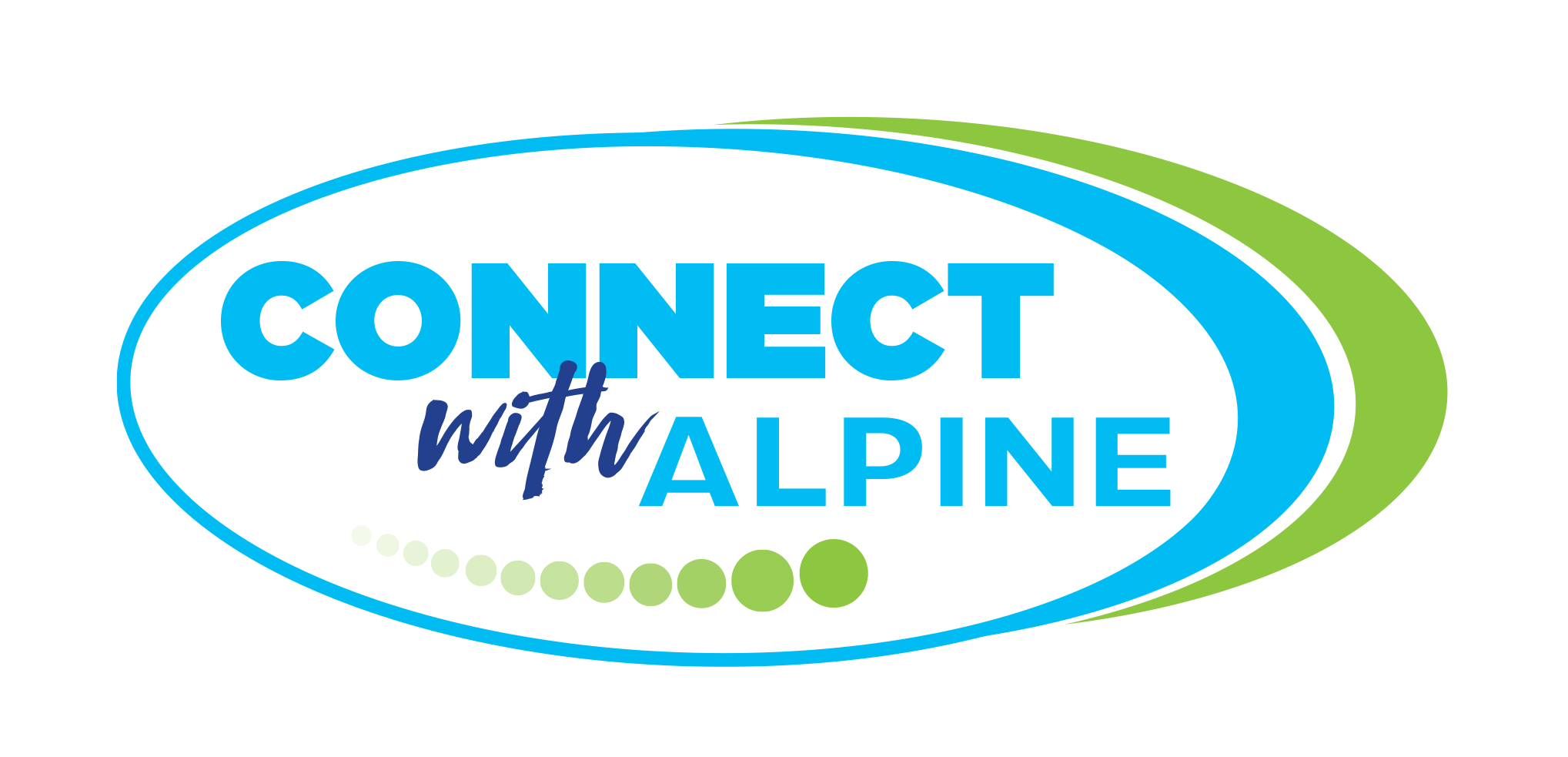Each student at PGJH will be issued a Chromebook for academic use for the entire school year. This is referred to as one-to-one (1:1) One Chromebook for every One student.
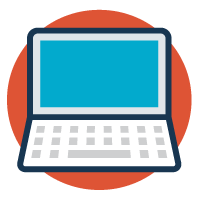
Parent Resources & Important Steps
Students are expected to bring their charged Chromebook to school each day. Lessons and use will depend on each teacher. It is important that your student charge their device nightly to ensure it is ready for them to connect, discover, create and share.
Each student will receive a charging cord with their Chromebook. Each Chromebook and charging cord will be labeled with an identifying sticker with each students’ name and student ID.
When a Chromebook is charged nightly, the device works the entire school day. Help your student to make charging their device a daily routine. This allows for a successful day of learning and growth.
Step 1
Sign Skyward Documents
Step 2
Parent Blocksi Dashboard
Step 3
Download Canvas Observer App
For your student to be allowed to use the internet and be issued a Chromebook to be used on and off campus (beginning August 2023), you will need to electronically sign two forms:
1. The AUP Parent Permission Form and
2. The technology usage form which can be found in the Parent Portal on Skyward.
Click below to access the Parent Skyward Portal. Log in, then go to the AUP and technology usage forms to fill out the required information.
Access to the Parent Skyward Portal will be updated and available early August 2023.
Access Parent Skyward Portal
Skyward Family Access Guide - English
Skyward Family Access - Spanish
Blocksi Parent Manager will allow you to enforce bedtime and time access on internet sites with your students Chromebook, beginning August 2023. You will also have the option to enforce more strict content restrictions. You can also set up to be notified when blocked content is accessed or searched on your students device.
Blocksi Manager Parent Dashboard puts the parent, guardian and Director of Technology on the same page and assures 1:1 Chromebook initiative acceptance by both parents, teacher and students.
Below is a link on Blocksi and a tutorial video
Canvas Observer allows you to see what is going on in students canvas courses. You can view due dates, teacher comments on assignments, scores, and grades.
You will need to add yourself to your students’ account by following the directions below.
Canvas is only used in grades 7-12 in Alpine School District.
Canvas Observer Tutorial
Parent/Guardian & Student Guide to Canvas
Chromebook Insurance Protection
Chromebook Device Insurance - English
Chromebook Device Insurance - Spanish